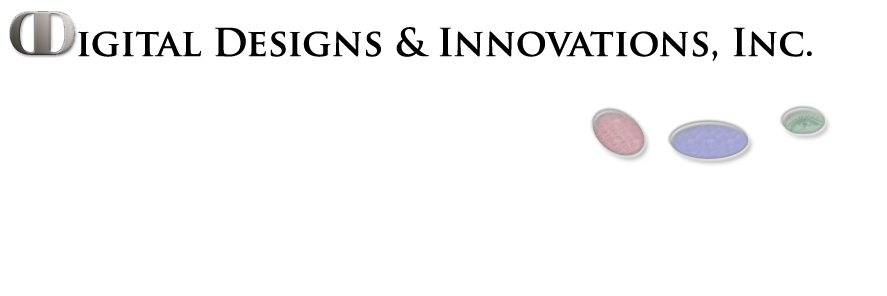Step 1: Open Outlook, and click on the Tools menu. Please, select E-mail Accounts...
Step 2: Select the option Add a new e-mail account. Click 'Next'
Step 3: Select the type of account you would like to create (IMAP or POP3)
Step 4: Fill in the Internet E-mail Settings fields as follows: Your Name - Enter your name as you would like it to appear in the From: field of all outgoing mail E-mail Address - Enter the email address which the others will use to send email messages to you.
Incoming mail server (POP3/IMAP server): yourdomain.com
Outgoing mail server (SMTP server): yourdomain.com
User Name: please use the full e-mail account name. Example: username_yourdomain.com instead of username.
Step 5: Click on the More Settings... button. Choose the Outgoing Server tab and check the My outgoing server (SMTP) requires authentication checkbox and port 587.
Check the option Use same settings as my incoming server.
Step 6: Choose the Advanced tab Here you can choose if you wish to Leave a copy of the messages on the server or not.
Please do not use secure authentication (SSL) as we do not support this method.